An under-the-radar job search tool is LinkedIn’s save a job function. You’ve probably used it, and then promptly forgot. Here’s how to find saved jobs on LinkedIn (so you can stop working for passive aggressive bosses) and actually enjoy going to work every day.
Find saved jobs on LinkedIn
Don’t let your saved jobs disappear. Here’s how to use the LinkedIn save jobs function as your job-seeking secret weapon.
About the LinkedIn saved jobs feature
You may have noticed that there’s a save function on LinkedIn job postings. So if you see a job that looks promising, hit that save button.
This is where you could let that saved job disappear into internet oblivion. Instead, what you need to do is this:
Log into your LinkedIn profile.
At the top of your page, you should see a button for Jobs. Click that.

Press the My Jobs button and you’ll be able to see your saved jobs on LinkedIn.
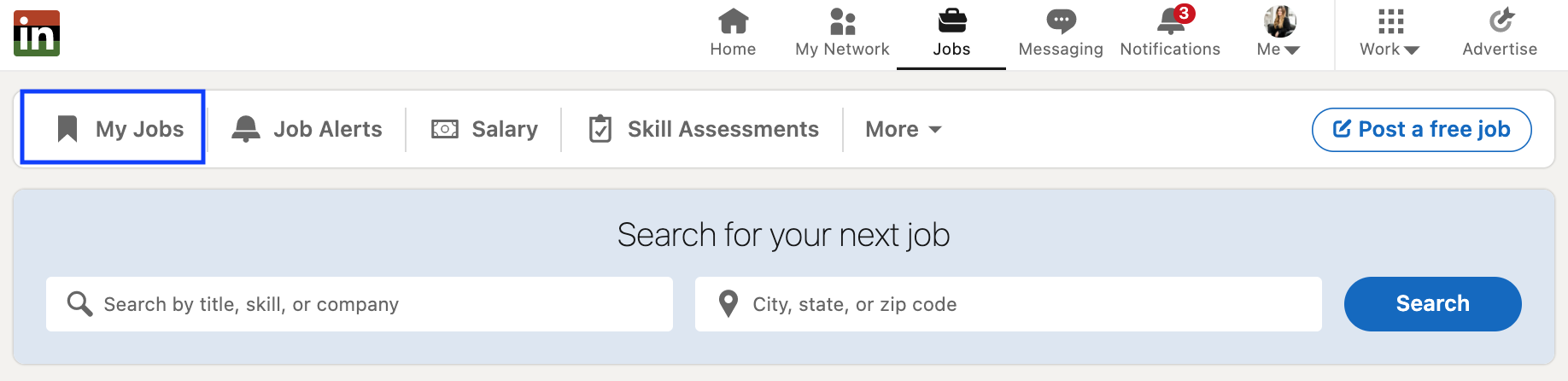
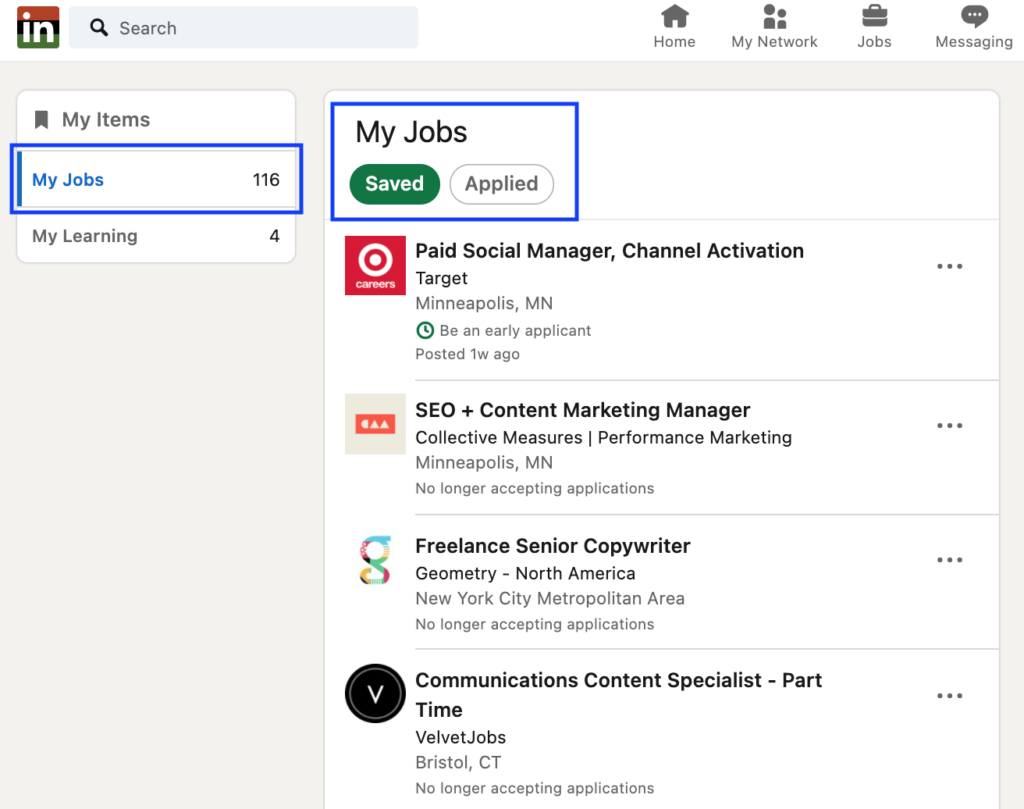
How to find saved jobs on LinkedIn and remove them
It’s easy to remove your saved jobs on LinkedIn. Just hit Cancel in the upper right of the job title.
From the job details page, you can also click Unsave and remove saved jobs.
How to apply to saved jobs on LinkedIn
Now if you’re feeling confident in your resume and skills, let’s get in the game. To apply to one of your saved jobs click the one you’re most interested in.
You’ll navigate to the job details page where you can follow the instructions to apply for that specific job.
Find saved jobs using the LinkedIn app
LinkedIn has a solid mobile app. If you’re doing the job search from your phone, you have access to the save a job feature as well. It’s almost an identical process whether you have an Android or iPhone.
Here’s the specific breakdown to make a list of saved jobs using your LinkedIn app.
Save jobs on the Android app
- Just tap ‘Save’ on the job details page and you’re done.
- To access your jobs from Android
- Tap the suitcase icon at the top
- Click Saved Jobs under the search field
- You will see your jobs saved there
To unsave a job on Linkedin app:
- Tap the More icon next to job, the one that appears as three vertically aligned dots. Once there, find the ‘Unsave This Job’ button, and tap it.
LinkedIn saved jobs on iPhone app
- On the iPhone LinkedIn app, you can save jobs on LinkedIn from the job details page.
To access saved jobs Linkedin:
- Tap the ‘Jobs’ icon, the one that looks like a suitcase on your LinkedIn mobile app
- Tap the ‘Saved Jobs’ button right under the search bar
- On the ‘Jobs’ tab, tap the job you want to open
To unsave a job on LinkedIn app:
- Here lies the only difference between the Linked In saved jobs function on Android and iOS. While the latter’s ‘More’ icon appears as three vertically aligned dots, the one on iOS appear as three horizontal dots. From there, the functions remain the same. Simply tap on the ‘More’ icon and tap ‘Unsave This Job’ from the menu.
Can anyone see my saved jobs on LinkedIn?
Your saved jobs on LinkedIn are completely private. You can feel free to save as many jobs as you’d like knowing that your boss, manager, or colleagues can’t see saved jobs activity.
But, be sure to be safe if you want all your LinkedIn activity on the down-low. For example, who you connect with (new recruiters as connections could be a tipoff to your boss that you’re on the job hunt). So here’s how to keep your LinkedIn activity private.
- Find “Settings & Privacy.”
- Select: “How others see your LinkedIn activity.“
- Choose who can see your list of connections and select “Only you.”
Do recruiters see saved jobs on LinkedIn?
A good question my freelance coaching clients ask me is whether recruiters can see your saved jobs on LinkedIn. The answer is no they can’t. Your LinkedIn activity is private – which is a good thing. You don’t want your profile activity to be available to anyone, that would be a little…um…invasive.
What recruiters can see is if you are actively looking for work. I always recommend engaging this option in your profile. LinkedIn has a great tutorial on this here. Let recruiters know you’re open to work.
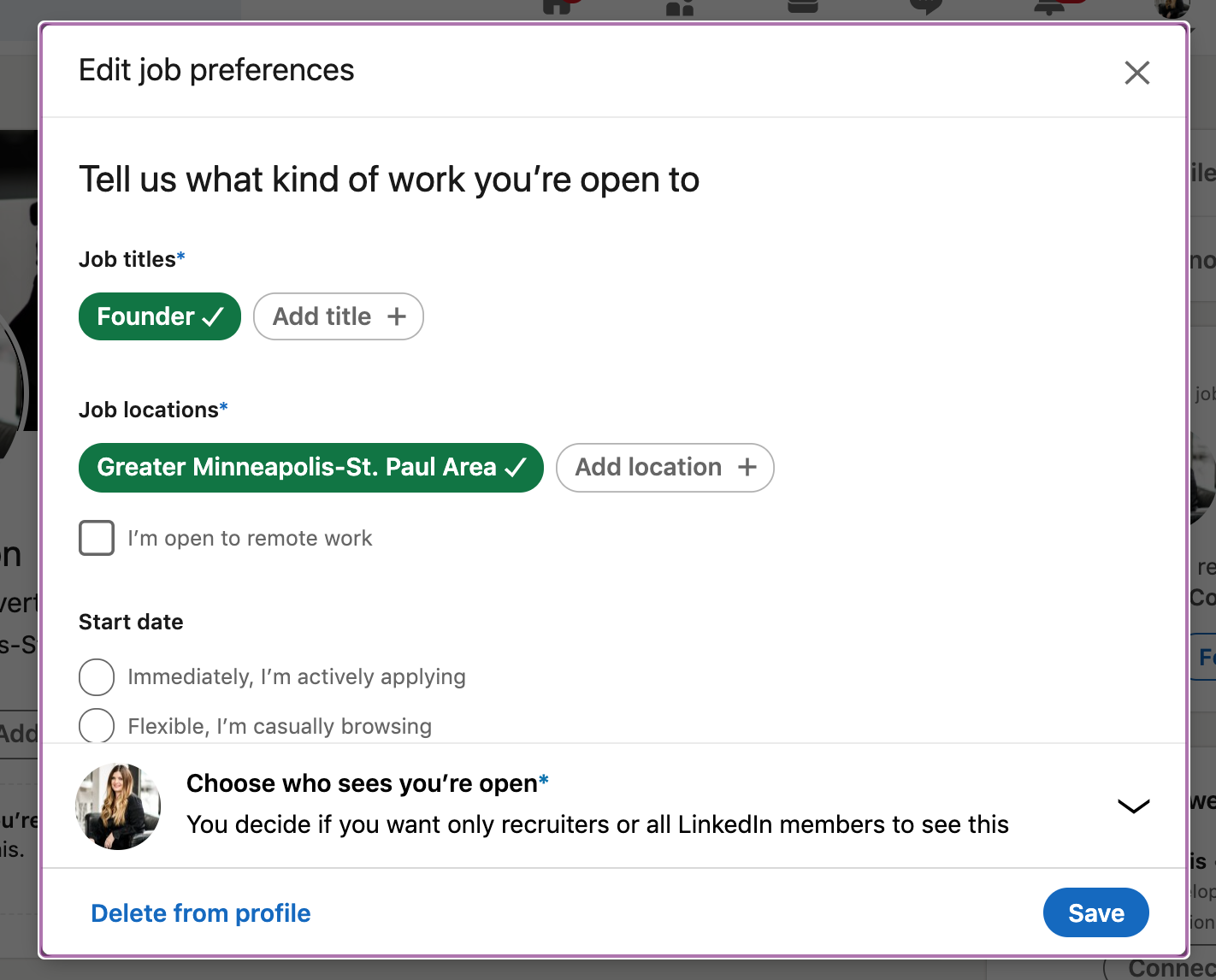
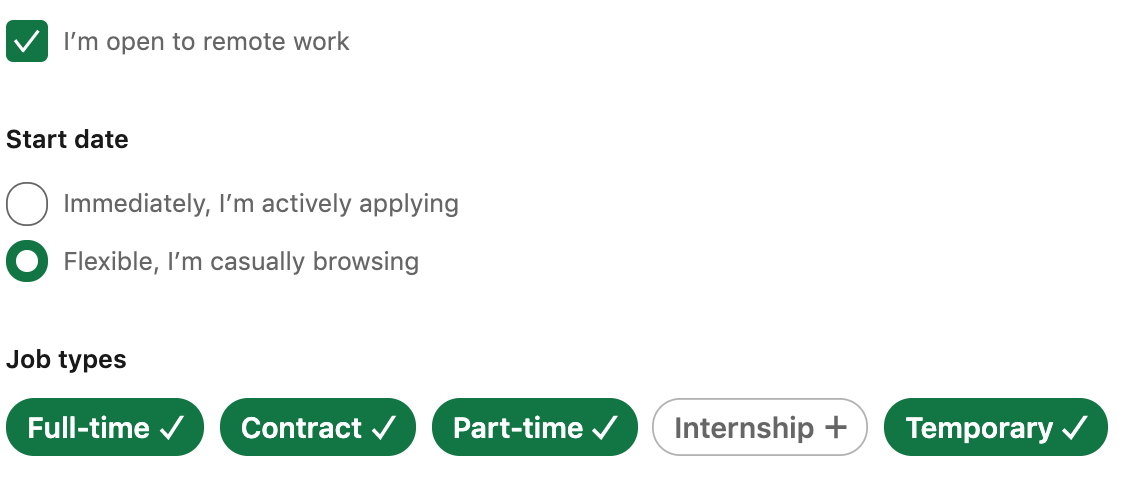
Step 2. Click Open to Remote Work and Whether You are Actively or Casually Looking
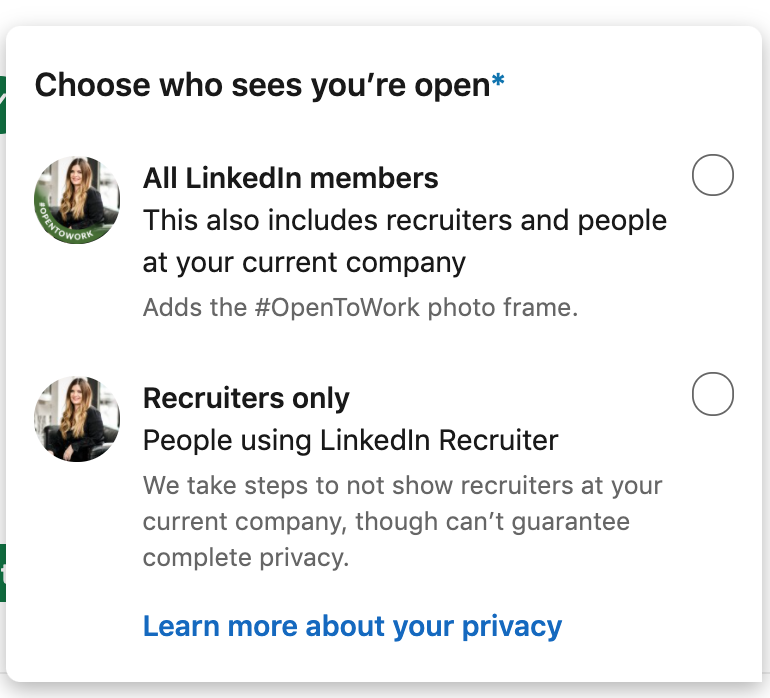
Step 3. Choose Whether LinkedIn Members or Recruiters Only See Whether You’re Open
Final Thoughts on how to win those jobs
The job search process can be overwhelming. It’s better to break it up into phases. Those saved jobs on LinkedIn can be your inspiration pool. Go ahead and save every role that sparks your interest. Take a little break and polish your resume. When you come back to your saved jobs after a few days you will be able to reassess which jobs are really pulling you in.
Don’t let those jobs you’ve hand picked and researched on LinkedIn wither away. With the job search, time is of the essence. Don’t waste too much time until you apply for the job of your dreams.


